In Part 1 we looked at how Smartsheet can serve as a tool to help organize and disseminate design criteria for companies doing rollout development of their concept. We discussed how vitally important it is for the design criteria being referenced by external consultants like architects and engineers to be current and accurate.
In Part 2 we’ll cover how to build a pipeline of current and accurate design criteria between Smartsheet and the BIM authoring tool used by the architects and engineers. This pipeline of information is the automated magic that makes this workflow superior to everything that came before.
You’ll recall from Part 1 that we loaded up sheets with specifications in a schedule format where each row represented an individual fixture, furnishing, or piece of equipment. BIM content corresponding to each row was attached to that row. Smartsheet’s push notifications let external consultants and vendors know that changes have been made and are ready for download and export. With this functionality in mind, we’ll establish the information pipeline to the BIM. In the example of this workflow, we’ll use the architect as the external consultant and Archicad as the BIM authoring tool, but the workflow is essentially the same for other consultants and other BIM authoring tools.
The Workflow

Step 1: Notifications & Downloads
Once the organization makes changes (including additions and/or deletions) on a given schedule sheet, the architect receives an email notification highlighting the change from Smartsheet. The architect then opens the sheet and goes to the changes (if desired, the company can even have Smartsheet highlight the changed cells in the sheet itself for ease of identification) to download the new BIM content if applicable. If the change is to the specifications, the architect exports an XLS file of the schedule from Smartsheet as well.
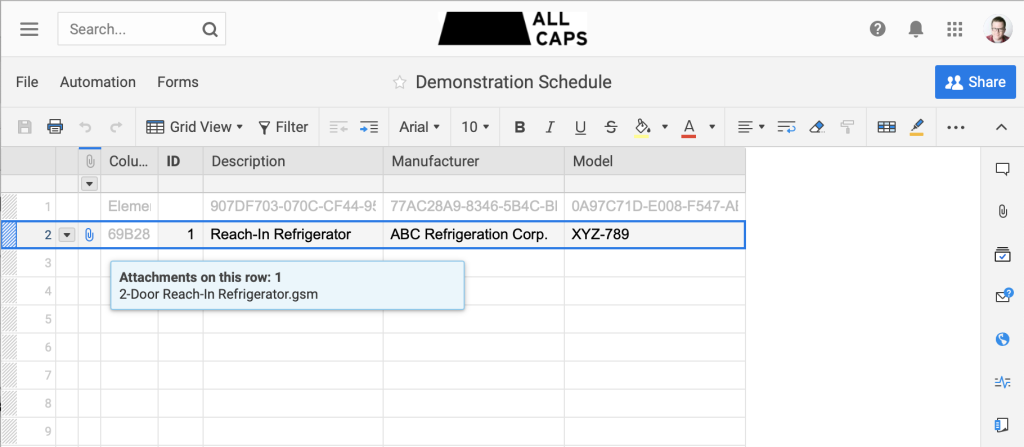

Step 2: Updating the BIM with Changed BIM Content
The architect will add the BIM content to the library for their BIM, retiring old content if applicable. The updated library is reloaded and the new content gets verified in the BIM, including aligning the new content’s ID and classification with the corresponding schedule in the BIM. Next, the architect can then begin updating the scheduled specifications for this new BIM content.
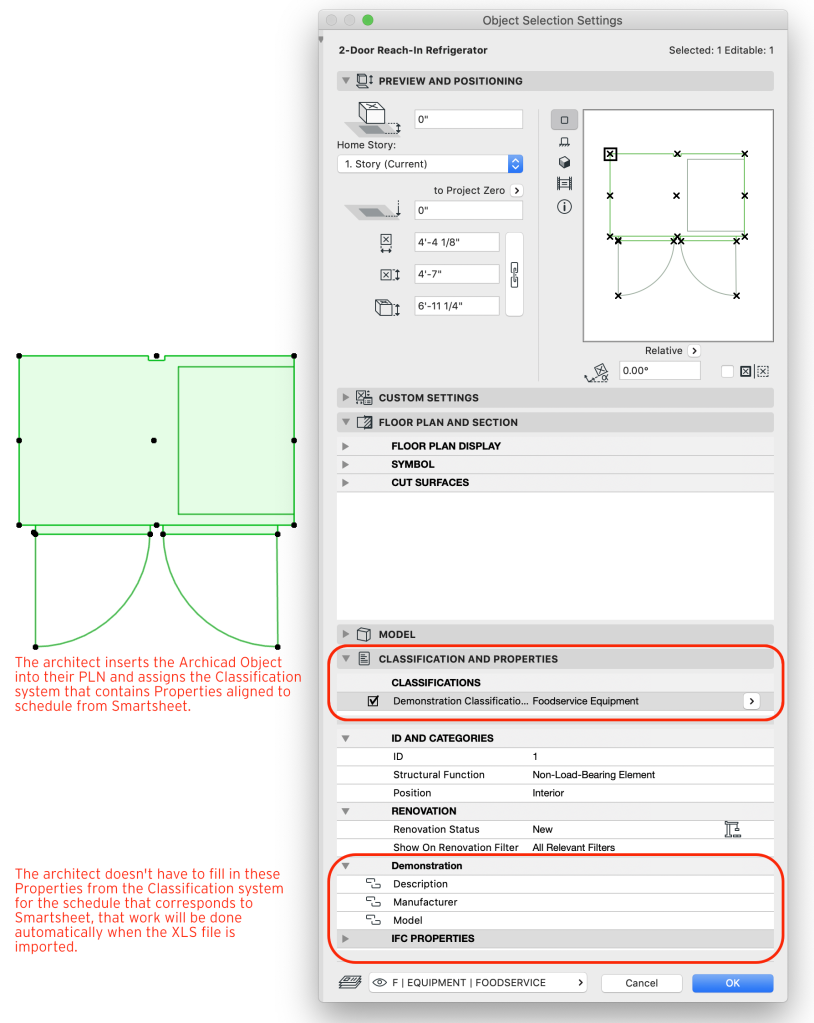
Step 3: Updating the BIM with Changed Specifications
The architect imports the data from XLS file from Smartsheet into the BIM to update the properties of the BIM content with the changed scheduling information. Schedules in the BIM then automatically update with the changes, with no manual data entry required
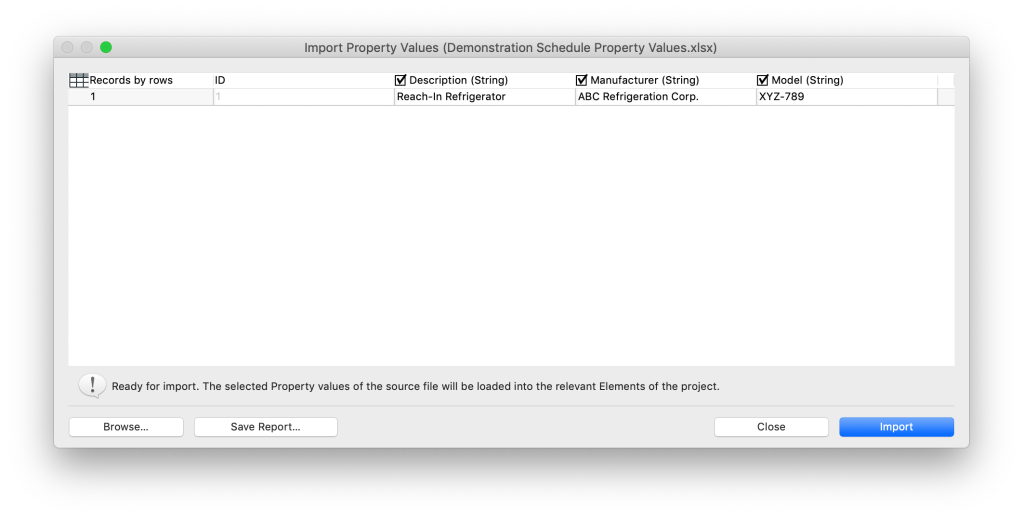

This workflow is the same whether the architect is updating their template or a live project. The three step process can be completed in just a few minutes as well.
Another great feature of this workflow is that the company can allow the vendors who provide the stuff in the Smartsheet schedules to update those schedules and their attachments directly which effectively extends the information pipeline from the architect directly to the source of the information, further reducing opportunities for errors and omissions.
All Done!
Let’s be brutally honest here, no one likes doing prototypical updates — it’s boring af — so the more of it that we can leave to technology like we see in this workflow, the better off we all are. Having it be more accurate and timely is an added bonus. Distribution of a chain company’s design criteria is just one use of this workflow, so I’m hopeful that as more jump on board with it, we can begin leveraging Smartsheet APIs to have the workflow be even more automated than what’s shown here — like a plug-in for the BIM authoring tool that grabs all the content and data straight from Smartsheet. Bring it on!
